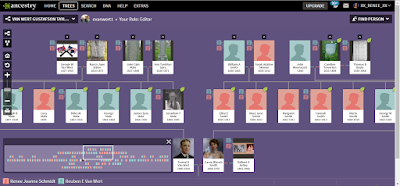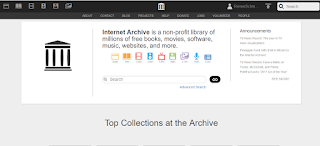Oftentimes the most difficult task for anyone researching their German ancestors is navigating Kurrentschrift.
Kurrentschrift is an old German script which
fell out of use after 1941. Although the script is quite beautiful, it can be very difficult to read when first starting out (and for some time after as well). This is the first post in a series which will (hopefully) teach you everything you need to know to start deciphering these texts. It's important to note that these will only give you a jump start. You will be able to (hopefully) read most of your records after working through the steps I outline, however it will take a lot of time at first to read each one. Speed comes with a combination of time and recognition, both of which mean you have to practice. Keep at it though, with each record you transcribe your time spent will decrease exponentially. Personally, transcribing records written in Kurrentschrift (as long as the handwriting isn't smudged or cramped) now takes only a few more minutes than transcribing English records.
Now with that in mind, let's get started!
Using Schrift Generator
Hopefully, the future sections of this series will help you to read your documents in Kurrentschrift relatively well without the use of technology. However, no one can deny the value of having a bit of help here and there. That's where the
Schrift Generator comes in handy.
The Schrift Generator allows you to type out anything you want and display how it would look when written in a variety of Fraktur, Sütterlin, and Kurrent fonts.
The User Interface
The page is in German, but it's relatively easy to use. If you scroll down, you should see an entry field that looks something like this:
 |
| The text entry field in Schrift Generator |
This is where you type the words you wish to display in German Script.